JUB For Dummies - Gallery - Chapter 1
How to use Edit Albums - Chapter 1
We are now on the important chapter this deals with using Galleries for your JUB account. So as a lot of you know who might be uploading pictures, the pictures need to be of a guy that is of the age of 18 and the pictures are not copyrighted. If you are unclear of what you should and should not upload to your JUB gallery than ask an Administrator about this by private messaging Seth, JD, or Corny.
Okay here we go. Well you first want to go to edit Albums, in this chapter you'll learn how to create albums and delete, view or upload to your albums.
1. Head over to My Settings
2. Click on Edit Albums
3. You'll see this screen when you've clicked Edit Albums. It helps you do many things delete albums, create albums, find out how many pictures you have uploaded to each album.
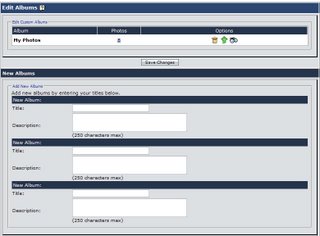
4. At the top you'll see a small weird looking thing displaying how much you have left in your photo storage. Right now for me this is what my statistics displays for my gallery. If you need to more space I suggest you Upgrade Your Membership to a JUB Supporter.

5. Your default album is My Photos all the pictures you upload will always be directed towards that album. You should create an album because when you do this you're able to upload all your pictures to different albums including the Hidden Album which can't be seen by the public.
6. When you create an album your it will be seen on the albums section.
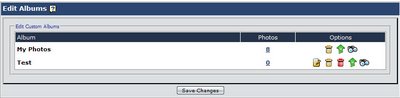
You can delete this if you want, but I would keep the created album as it will serve as a HUGE purpose later on when uploading photos to your gallery.
Now that you're able to create albums its onto the next chapter.
We are now on the important chapter this deals with using Galleries for your JUB account. So as a lot of you know who might be uploading pictures, the pictures need to be of a guy that is of the age of 18 and the pictures are not copyrighted. If you are unclear of what you should and should not upload to your JUB gallery than ask an Administrator about this by private messaging Seth, JD, or Corny.
Okay here we go. Well you first want to go to edit Albums, in this chapter you'll learn how to create albums and delete, view or upload to your albums.
1. Head over to My Settings
2. Click on Edit Albums
3. You'll see this screen when you've clicked Edit Albums. It helps you do many things delete albums, create albums, find out how many pictures you have uploaded to each album.
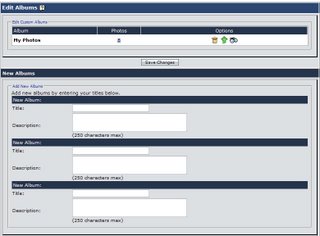
4. At the top you'll see a small weird looking thing displaying how much you have left in your photo storage. Right now for me this is what my statistics displays for my gallery. If you need to more space I suggest you Upgrade Your Membership to a JUB Supporter.

5. Your default album is My Photos all the pictures you upload will always be directed towards that album. You should create an album because when you do this you're able to upload all your pictures to different albums including the Hidden Album which can't be seen by the public.
6. When you create an album your it will be seen on the albums section.
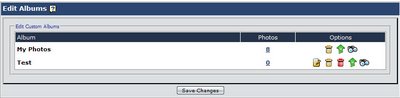
You can delete this if you want, but I would keep the created album as it will serve as a HUGE purpose later on when uploading photos to your gallery.
Now that you're able to create albums its onto the next chapter.
0 Comments:
Post a Comment
<< Home