JUB For Dummies - Basics - Chapter 2
How to make a Thread - Chapter 2
Making a thread can be easy for some, but there are those that are completely new to this and don't know how to make one. Here we go.
Before we start creating threads you have to be sure where you want to put your thread at. JUB has many different categories. If you're wanting to post a heated discussion its likely to fit in Hot Topics, if it has anything to do with Politics it will be in the Current Events & Politics forum.
If you're a new member and want to post a thread introducing yourself to the forum you can go to Freshmen Orientation - New User Forum if you feel that you posted in the wrong forum, don't freak out, you can PM (private message) an admin or a mod to have the thread moved to the desired location you want, or an admin or a mod will already know where to place your thread.
One more thing before I go into the steps of how to make a thread. When you look through the threads make sure to read the stickies that mods, admins place on top of the forum you are browsing through. It's REAL important that you do this because you could be posting something that isn't suppose to be posted. So make sure you do this or there could be a slight chance that your thread will be deleted or closed. Thanks. So lets go through this one more time.
Okay here we go.
On each forum you go to you'll see a button that looks a little like this.
Step 1: Click that button in order to create your very first thread.
Step 2: When posting a new thread it should look like as if you're making a post on a thread.
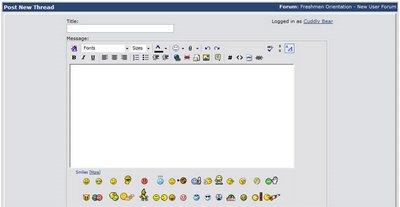
Step 3: Okay you'll notice that you it says Post New Thread you go to putting in your thread title, your content you decide to put into the thread.
Step 4: When you're done with putting the title, and placing what you want in your thread you have a choice of posting a Post Icon. If not then the default post icon will be
Step 5: You can preview your post to make sure everything is to your liking. When you think you're ready all you do is click on the button saying Submit New Thread.
UPDATE: Prefix. In certain sections you'll have a Prefix area to where you can add things like Attention / On-Topic Discussion. This is optional for anyone who wants to create a thread but its more of an easier way for people to pay close attention to threads with prefixes.
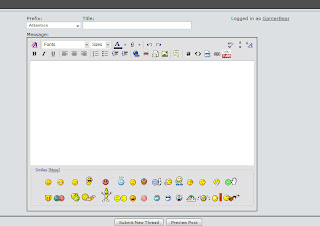
You'll see your thread instantly on the top of any forum that you post your thread on, people will post in it and you'll be apart of the JUB thread posters. Enjoy
Enjoy
Making a thread can be easy for some, but there are those that are completely new to this and don't know how to make one. Here we go.
Before we start creating threads you have to be sure where you want to put your thread at. JUB has many different categories. If you're wanting to post a heated discussion its likely to fit in Hot Topics, if it has anything to do with Politics it will be in the Current Events & Politics forum.
If you're a new member and want to post a thread introducing yourself to the forum you can go to Freshmen Orientation - New User Forum if you feel that you posted in the wrong forum, don't freak out, you can PM (private message) an admin or a mod to have the thread moved to the desired location you want, or an admin or a mod will already know where to place your thread.
One more thing before I go into the steps of how to make a thread. When you look through the threads make sure to read the stickies that mods, admins place on top of the forum you are browsing through. It's REAL important that you do this because you could be posting something that isn't suppose to be posted. So make sure you do this or there could be a slight chance that your thread will be deleted or closed. Thanks. So lets go through this one more time.
- Know where you're posting your thread at
- Post a new thread in Freshmen Orientation Forum if you're wanting to introduce yourself.
- Look at the stickies and announcements at the top of each forum you go to.
- PM an Administrator or Moderator to have your thread, deleted, moved, or closed.
Okay here we go.
On each forum you go to you'll see a button that looks a little like this.

Step 1: Click that button in order to create your very first thread.
Step 2: When posting a new thread it should look like as if you're making a post on a thread.
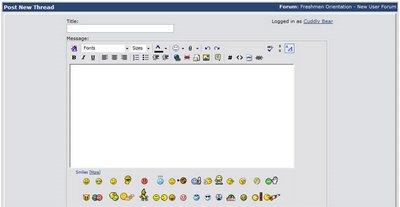
Step 3: Okay you'll notice that you it says Post New Thread you go to putting in your thread title, your content you decide to put into the thread.
Step 4: When you're done with putting the title, and placing what you want in your thread you have a choice of posting a Post Icon. If not then the default post icon will be
Step 5: You can preview your post to make sure everything is to your liking. When you think you're ready all you do is click on the button saying Submit New Thread.
UPDATE: Prefix. In certain sections you'll have a Prefix area to where you can add things like Attention / On-Topic Discussion. This is optional for anyone who wants to create a thread but its more of an easier way for people to pay close attention to threads with prefixes.
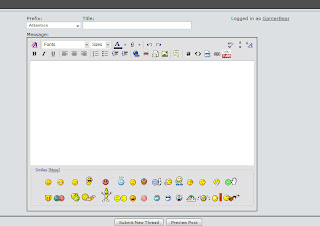
You'll see your thread instantly on the top of any forum that you post your thread on, people will post in it and you'll be apart of the JUB thread posters.
 Enjoy
Enjoy
0 Comments:
Post a Comment
<< Home