JUB For Dummies - Chapter 1
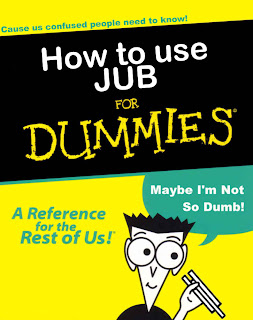
JUB For Dummies tutorial by Brandon (GamerBear)
www.justusboy.com
Chapter 1 - How to add a signature picture
1. Click on My Settings.
2. Click on Edit Signature Text
3. You'll be followed to this screen which will look like this.
2. Click on Edit Signature Text
3. You'll be followed to this screen which will look like this.
It almost looks like as if you're writing a post on the message board but you're not. Okay some of you probably already know how to use this. But then maybe some of you don't.
4. Upload a picture. Make sure that it doesn't exceed the requirements which are 480 x 60 resolution. A size of 43KB. If you make over 1,000 posts this will change from 500 x 100 and giving you a file size of 78KB. If you get a JUB Supporter account you can change it to a bigger size. Once you upload your picture for your signature you should get the results below.
5. Okay now do you see the little text below the image that says Insert Signature Picture? Click this link, scroll back up to find something added to your text.
6. What the hell does SIGPIC mean? I'm totally confused! Well that right there is your sig picture. So as long as you don't mess with the SIGPIC stuff then you're good. To make sure that you know everything is correct. Click Preview Signature. Doing this the results will look like this.
Hopefully that wasn't too hard for you.

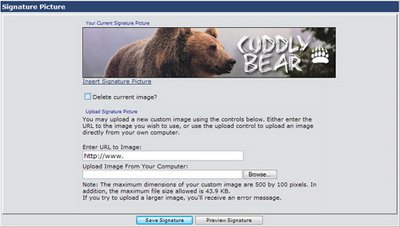
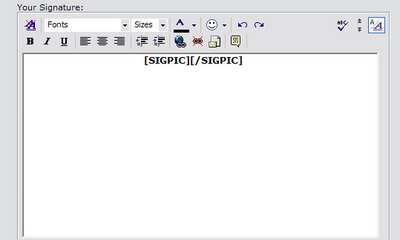

2 Comments:
didn't work. why does this seem so complicated? geez. I see the picture above but nothing is inserted between [SIGPIC][/SIGPIC]
It's too hard because you are using terms that do not appear anywhere on this page. I'll wait till you get it figured out.
Post a Comment
<< Home